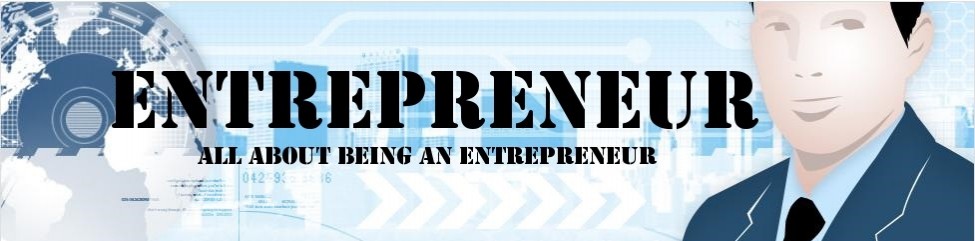Excel offers many tools to organize raw data easily. Unorganized data can be a real pain to sort through, especially if it is considerable in size and contains many details, and Excel can help you store all of it in a comprehensive, neat manner so that whenever you need to take a look at it, it�s all right there at your fingertips. Excel is fairly explanatory by itself, with the pop-ups of information that appear when you put your cursor over an icon, but sometimes it�s hard to understand which functions to choose and how to go about organizing one�s data. Here�s a brief guide on what features to use.
Rows and columns
Create as many separate columns and corresponding rows as you need, categorically as far as possible. Put the categories or headers, in bold, and use different colors to demarcate the difference so that there is no confusion.
Duplicate values
Removing duplicate values which may have been entered by mistake, is something you can easily do in Excel. For this, all you have to do is select �Remove duplicates� from under the Data tab. For a more customized result, you may specify certain rows and columns Excel needs to check for duplicate values.
Sorting
You can sort columns either from A to Z or from Z to A depending on whichever is convenient for you. When you are sorting, take care to sort entire sets of data together. Otherwise only a handful of data will be sorted in a particular way, and the rest will not be synchronized.
You can choose to hide or delete entire rows and columns. To hide a column or a row, simply right-click on that column or row (for example, J or 12) and select the option Hide. Use Unhide the same way when you want the column or row revealed.
Calculation of time
Date and time entries can be of particular importance, and data can be rendered useless if dates and time get mixed up. One does not always have time to calculate the exact number of hours and minutes between two specific periods of time, but don�t worry, Excel has a method for that too. To calculate the hours between two times, which may not necessarily be on the same day, all you need to do is to subtract the start time from the end time, and then multiply that with 24, as the unit to measure time in Excel is a day (24 hours).
Formulas tab
From Formulas tab, select �Show formulas� when editing a sheet given to you by someone else, so you can know exactly what was used. Insert function and AutoSum are also widely used calculation functions which are easy to work with.
Freeze panes
By selecting �Freeze Panes� from the View tab, you can choose specific columns or rows you want permanently in your view even as you scroll past the rest of the data on the sheet. For example, through this function, you can see your Category names even after scrolling to the bottom.
Follow these basic tips, and you�ll get comfortable enough to explore all the other little tools and functions Excel can provide. Soon, you�ll become a pro at organizing data.